Today is a day! brand new and long-awaited APPLE iPhone Checker is here! Amazing joy! No more uncertainty and thinking about some further unknown details regarding your iOS device. Make sure that you have all the necessary data around. We are glad to help you with exploring your iPhone more. So let’s find out why APPLE IMEI Check is worth using.

What Info I Can Get with APPLE Checker?
- General Information
General Info Checker will provide you with the basics regarding your device. It includes device type, design, release date, SIM card size, SDM, HSDPA, LTE, Weight, Battery, OS, RAM Memory, Built-in memory, and many more. - Carrier & Lock Status & FMI
FMI, which stands for Find My iPhone, needs no advertising or presentation. This checker gives 100 percent confident about the status of a particular device – if it’s been stolen, lost, or if it comes from the hands of the original owner – you will find info there.
- Warranty Check
iOS Warranty Checker is another great feature that can be used on this website. Make sure that you are aware of your Warranty Status, its start and end day. It one of the most useful and extremely helpful features anytime you have some issues with the device or once you want to check if the seller gives you the trustful information. - Simlock Status Check
Simlock Status Check allows to find out if APPLE iPhone is locked. Thanks to Simlock, a given carrier can be sure that the device will not work with another operator’s card, which makes such information extremely valuable. None of us wants to buy a smartphone, that cannot cooperate with the owner’s SIM card. - Carrier Check
As the name reveals, this tool will allow you to check the operator. Don’t guess. Be sure who it belongs to. This feature will provide you with the carrier it was originally purchased and the origin country of the device. - Color Check
This super feature will allow you not to ride on false information from some untrustful seller. APPLE Color Check will confirm if the second-hand cover is the original one. Moreover, it is truly useful before the visit is a mall. You can scroll through the colors online and save thousands of hours in the shop, as we all know – choosing the color may be a huuuge dilemma.

How to Check APPLE IMEI Number?
You’ve got several ways of locating IMEI in your iOS smartphone. From methods that require the use of a phone, to ones that you can use even if your smartphone is far away. You may take your pick.
Secret Code
- At first, unlock your device and open the phone dialer.

- Then, enter secret code: *#06# on your keypad.

- Here it is! Your IMEI number is right in front of you.

Settings
- Start with opening the Settings.
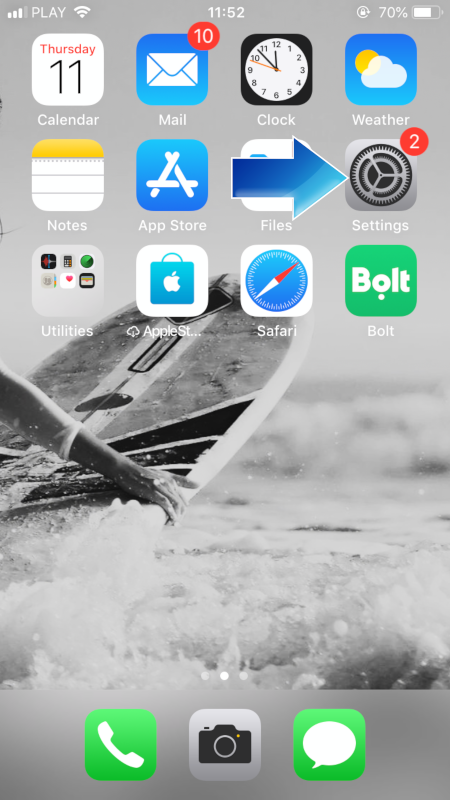
- Secondly, enter General options.

- Thirdly, pick the About tab.
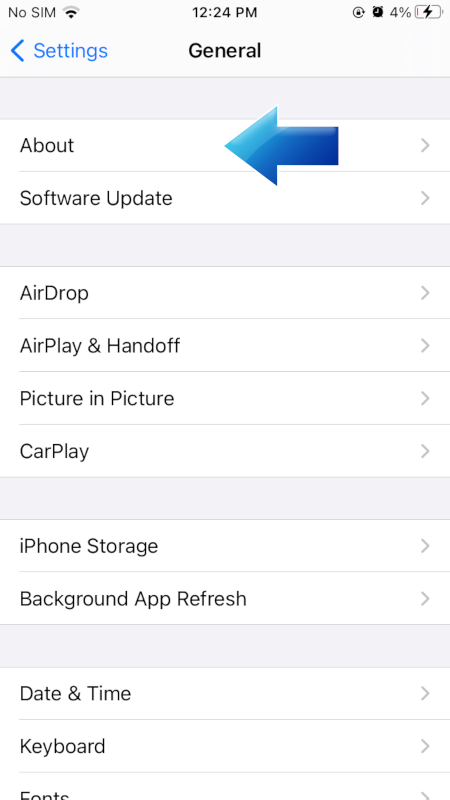
- That’ it! Now just locate the IMEI Number among the information about your phone.
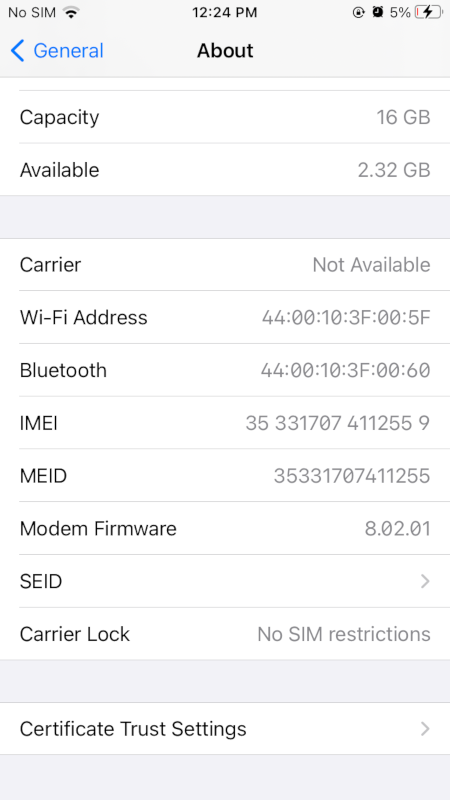
iTunes
- First of all, open iTunes.
- Then, find and go to iTunes > Preferences tab if you’re using Mac. If you use the PC version of iTunes enter: Edit > Preferences.
- Thirdly, locate, and click on the Devices button.
- Afterward, choose and click the Summary tab.
- Lastly, double click on your phone’s number and discover your IMEI.
On Device Itself
Depending on your iPhone model, you can find IMEI number in the following places:
- On the SIM Tray
To locate it, just power off your device, pull out your SIM Tray, and there 15 digits long IMEI number is placed. - On iPhone’s Case
Just turn your device around, take a look at the back of your case and there a tiny IMEI Number is embossed.
On Original Box
If you would like to locate the APPLE IMEI Number on the original package, you just have to locate the label on which all details are printed, with IMEI Number included.