Would you like to use a special feature that will automatically fill in your username and password on your Android browser? If you log in to multiple accounts using strong passwords that are difficult to remember, you can use an autofill password manager. Check out the instructions below to enable saving passwords and receive access to the list of sites where you have saved credentials.

How to view passwords stored on Android browser?
- First of all, launch Google Chrome application on your Android device.

- Then, tap on the three dots icon to open more options.

- Scroll down the list to enter the Settings tab.
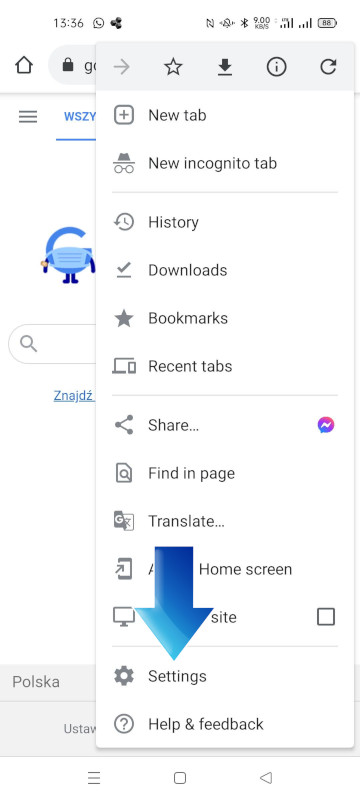
- Next, select Passwords.

- Great! You have successfully accessed the full list of accounts you have saved passwords on your Android browser.
How to automatically save passwords on Android browser?
- Firstly, open Google Chrome application on your Android device.

- Secondly, tap on the three dots icon to receive access to browser settings.

- Next, open the Settings tab.
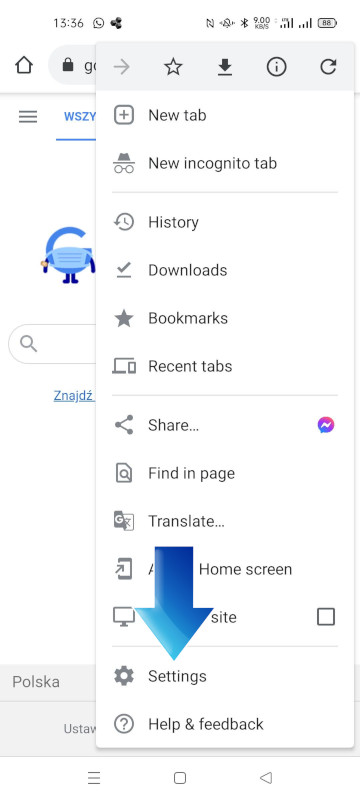
- Then, select Passwords.

- Enable saving passwords.
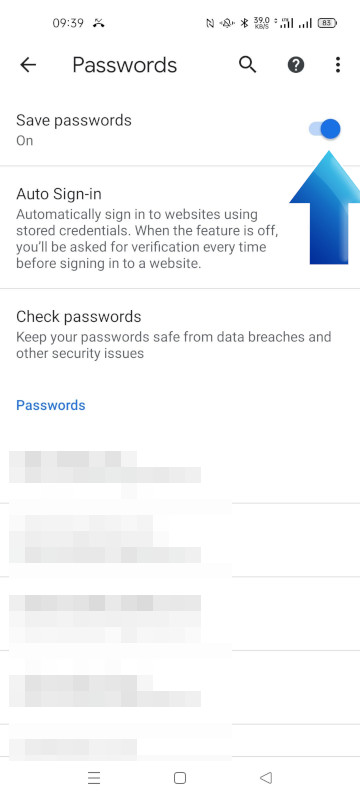
- Success! Now you will be able to manage passwords manager on Android browser.