Today, we would like to take a quick look at the variety of available widgets on iOS 14. Check for this article and learn how to generate your own widget with a reminder, calendar, time photos, custom notes, weather forecast, or activity via Apple Health. Find out how to refresh your main screen with a handful of custom widgets or app icons to display useful information at glance.
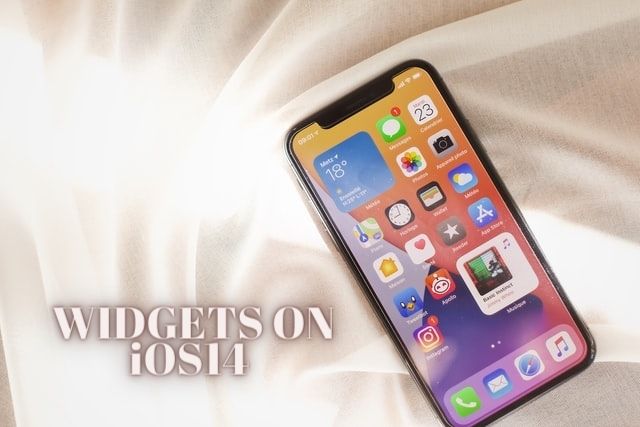
Personalize a size and style you like the most, then place your own widget anywhere on a home screen.
How to add widget to iPhone main screen?
- Firstly, press long on the home screen to activate the mode where you are able to move the icons around the screen.
- Secondly, tap on the Plus Icon in the left corner to launch a widget menu.
- Thirdly, swipe among available widgets and choose the one you wish to add.
- In the next step, pick the preferable size from the three widget sizes.
- Confirm by clicking Add Widget.
- Place it on the main screen. To modify its position, press long on the main screen to activate the mode where you are able to move icons.
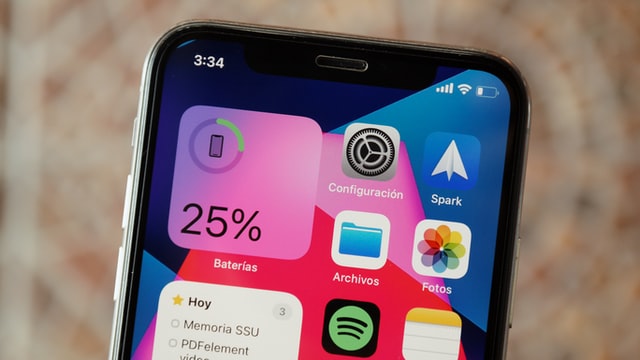
How to customize widget on iOS 14?
- First of all, install the Widgetsmith app from the App Store.
- Launch it on your iPhone or iPad.
- Adjust the widget functionality.
- In the next step, pick the preferable size of your widget.
- Customize a font type, colors on your own, or pick one from available themes.
- Confirm by clicking Save in the right corner.
- Then, press a bit longer for an emerged widget and select the Edit Widget option.
How to create Smart Stack?
Smart Stack rotates between displayed widgets cleverly to show the most useful and relevant pieces of information. Add multiple widgets of the same size and take advantage of the stack’s smartness.
- In the first step, press long on the home screen to activate the mode where you are able to move the icons around the screen.
- Then, tap on the Plus Icon in the left corner to launch a widget menu.
- Next, scroll down the list to the Smart Stack option.
- In the next step, pick the preferable size of your widget.
- Confirm by clicking Add Widget.